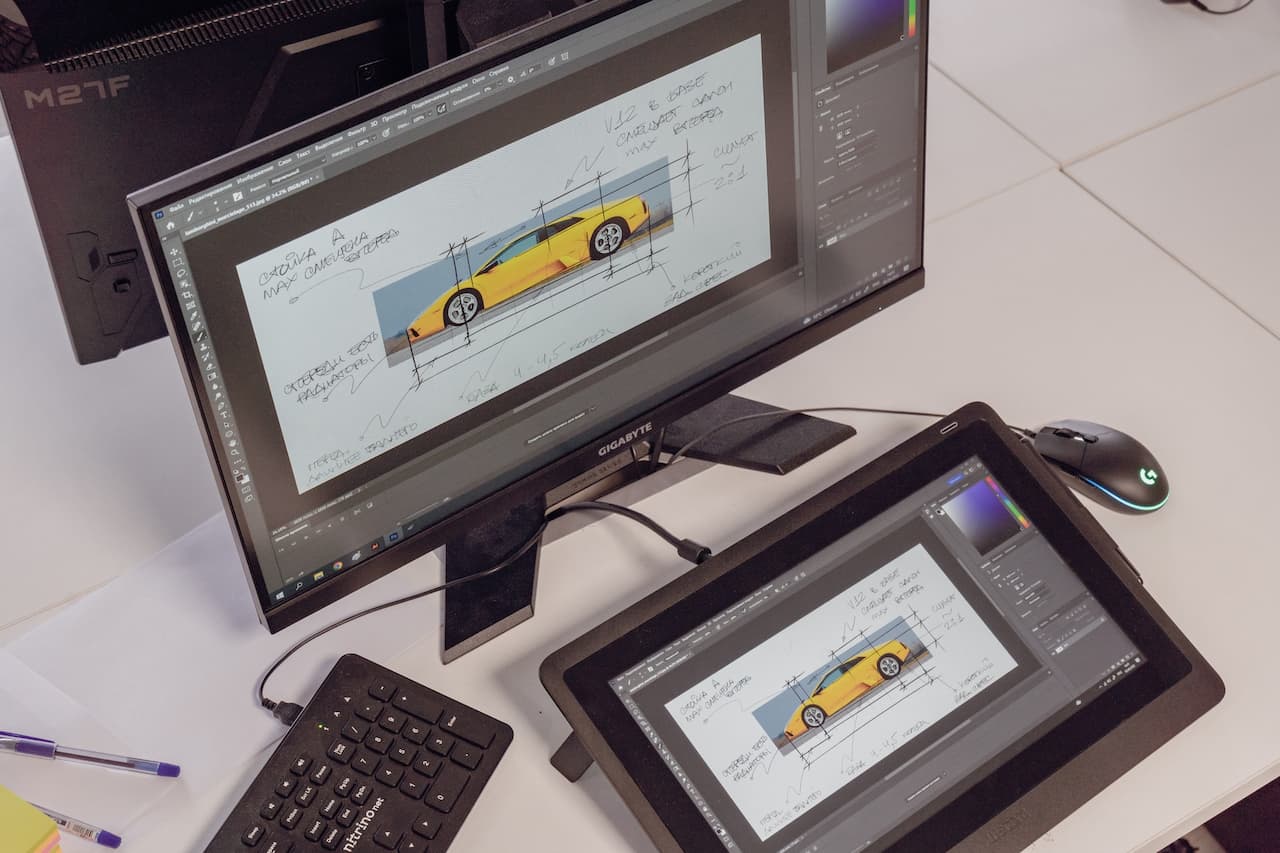
Changing Ruler Units to Inches in Adobe Photoshop
Adobe Photoshop, a titan in the field of graphic design and image editing, offers an abundance of customization options to its users. Among these, the option to switch the ruler units holds considerable importance. By default, Photoshop uses pixels as its primary unit of measurement. However, for designers who prefer working with traditional units such as inches, Photoshop offers an easy-to-follow process. Here’s a step-by-step guide on how to change the ruler to inches in Adobe Photoshop:
Step 1: Open Adobe Photoshop
The first step is, of course, launching Adobe Photoshop on your device. You can do this by clicking on the Photoshop icon on your desktop or from your applications folder.
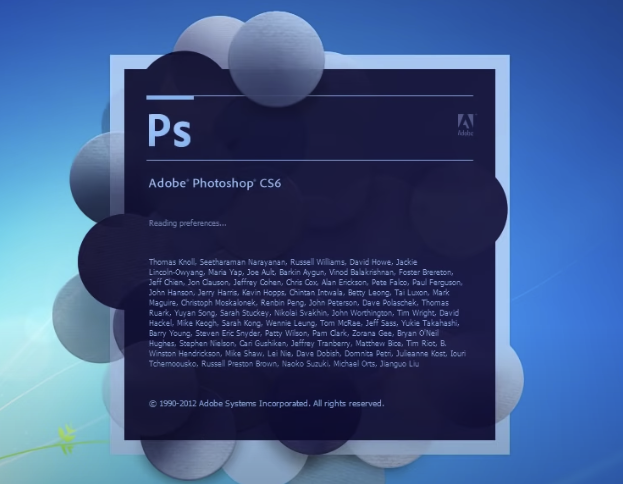
Step 2: Open an Image or a New Document
To switch the ruler units, you need an image or a new document open in the Photoshop workspace. You can either:
- Click on File > Open to open an existing image; or
- Click on File > New to create a new document.
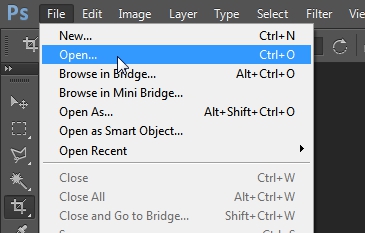
Step 3: Display the Rulers
Now that you have an image or document open, you need to display the rulers. If they’re not already visible:
- Click on View in the menu bar;
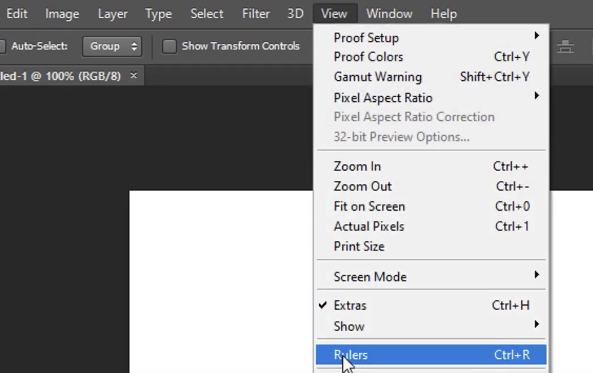
- Select Rulers from the drop-down menu;
- Alternatively, you can use the shortcut Ctrl + R (for Windows) or Cmd + R (for Mac).
Step 4: Change the Ruler Units
To change the ruler units to inches:
- Right-click on the ruler. This can be either the horizontal ruler at the top or the vertical ruler on the left side;
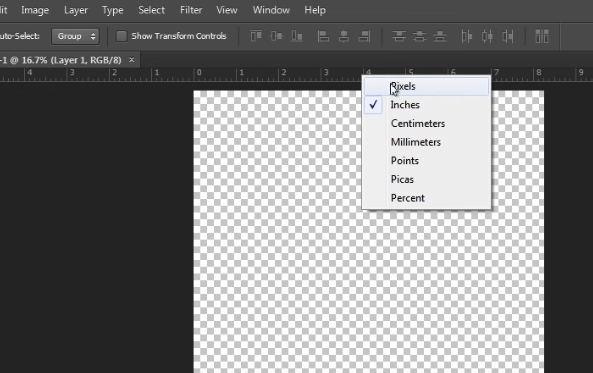
- A context menu will appear, showing the different units of measurement;
- Select Inches from the options.
Additional Tips
- To change the default unit of measurement for all documents, go to Edit > Preferences > Units & Rulers. In the Units section, set the Rulers drop-down menu to Inches;
- If you want to switch between units quickly without going through the context menu, you can simply press Alt on your keyboard while the rulers are displayed. This will cycle through the different units of measurement;
- To measure a specific area or line in your document using the new ruler units, use the Measure Tool. You can find it by clicking and holding the Eyedropper Tool in the toolbox, then selecting the Measure Tool from the fly-out menu.
Conclusion
Adobe Photoshop offers a simple and intuitive method for changing the ruler units to inches, catering to the preferences of designers who prefer working with traditional measurement units. By following the step-by-step guide provided, users can easily switch the ruler units to inches and begin working with this measurement system. Additionally, the guide offers some helpful tips, such as changing the default unit of measurement for all documents and quickly switching between different units.
Remember, becoming proficient in Photoshop requires practice and patience, so don’t be discouraged if it takes some time to fully grasp these steps. With dedication, these processes will become second nature, enhancing your efficiency and productivity in Adobe Photoshop.