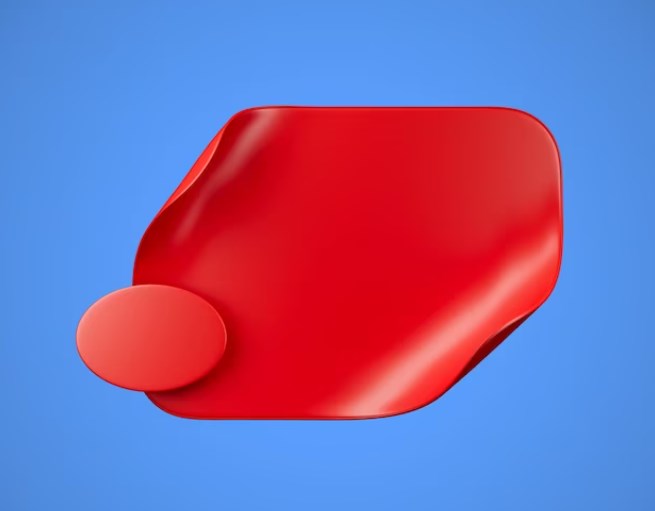
Mastering Single Corner Rounding in Adobe’s Illustrator
Adobe Illustrator, a robust vector graphics application, provides an extensive set of tools for designers who are keen on creating intricate and personalized visual elements.
This in-depth guide explores the specialized technique of rounding only one corner in a geometric figure using Illustrator. Ideal for both beginners and seasoned designers, the tutorial delves into different methods and shortcuts to achieve this specific effect.
Methodology for Rounding a Singular Corner
Adobe Illustrator provides an intuitive process for modifying a particular edge of any geometric figure. The Direct Selection Tool (keyboard shortcut ‘A’) is essential for achieving this objective. After selecting this tool:
- Click the shape that needs modification;
- Observe that small circular indicators appear around the object—both internally and externall;
- Choose the circle you intend to adjust;
- Deselect any other circles to focus on a single corner;
- Drag until the edge achieves your desired curvature;
- Red indicators signify that you’ve reached the curvature’s maximum limit.
Tips for Refining Edges
To further fine-tune multiple edges, follow this procedure:
- Utilize the Direct Selection Tool (‘A’) and drag the cursor across the edges you wish to modify;
- This action allows you to adjust multiple edges concurrently, lending a consistent look to your design.
Exact Dimension Edges
Precision is sometimes necessary for design projects. For setting exact dimensions:
- Activate the Direct Selection Tool (‘A’);
- Select the specific edge;
- Navigate to the “Properties” panel, where you will find the “Corners” menu;
- Manually input the pixel value for your desired edge radius.
Customizing Edge Styles
Adobe Illustrator also permits alteration of the corner style via the following:
- Follow the steps from Section 3 until you access the “Corners” menu;
- Corner Types: Choose among Rounded (default), Inverted Rounded, or Chamfer;
- Radius: Manually input the pixel value;
- Rounding Method: Choose between relative or absolute rounding. Each has subtle differences that may impact the design’s aesthetics.
Additional Insights
Adobe Illustrator also offers scripting capabilities that can automate this process for complex projects. Scripts can be written in JavaScript, AppleScript, or VBScript, depending on your operating system.
By employing scripts, you can accomplish tasks like rounding a single corner across multiple objects in a document, applying uniform or varying radius values, and even creating complex geometric patterns where each corner could have unique properties.
Learning how to utilize scripting to its fullest extends the capabilities of Adobe Illustrator, making it an even more versatile design application.
Conclusion
Adobe Illustrator’s powerful capabilities provide a broad canvas for artistic creativity, and one such feature is the ability to round a singular corner of a geometric object. Through a combination of manual operations and precise adjustments, designers can customize their projects to exacting standards.
Additional methods like multiple edge selection and automated scripting further elevate this feature. Understanding these functions not only enhances one’s design but also makes the work process more efficient and accurate. With this comprehensive guide, customizing a single edge or multiple corners in Illustrator should no longer be a daunting task.